
Usually, when you buy any hardware, the drivers come along with it on a disc. If you lost the driver disc you can always download the necessary drivers from the manufacturer's website. But what do you do when you are not sure of the manufacturer of the hardware? When you open Device Manager properties, a few device with big yellow question mark listed and labeled as "Unknown Devices".
Besides of using some software's such as Driver Detective, Unknown Device Identifier and so on to trace down the "Unknown Devices" ID and search an appropriate drivers for you through internet, here's the another and easy way to identify also helps you to download the drivers for it.
PCIDatabase.com served a big database of PCI device IDs information about either the vendor itself or the devices manufacture. For that, I ran a test on a device with well installed driver from my PC to see what this site can do and what it can give or it will produce a wrong answers. Here's the test and way to do it.
1. Open Device Manager (Control Panel > System > Hardware > Device Manager) or just right click on My Computer (or Computer in Windows Vista/7) > Properties > Hardware Device Manager (or in Windows Vista/7, just click on Device Manager after Properties).
2. The hardware which drivers are missing will appear as "Unknown Device" and normally with a yellow question mark beside it, so it's easier to locate the device. Right click on the "Unknown Device" and click on Properties.
3. Under the Properties window > click on Details tab and select Device Instance Id or Hardware Ids in Windows Vista/7 from the drop down box.
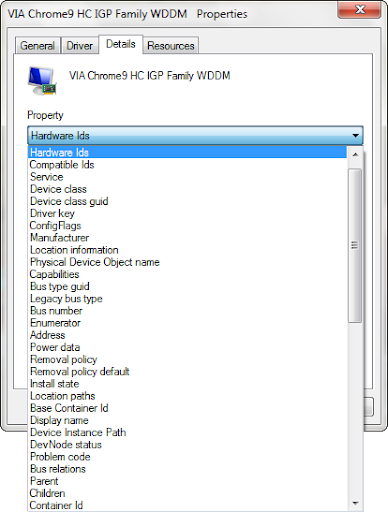
4. You should see a code similar to this (but, in here is my test hardware ID):
PCI\VEN_1106&DEV_3371&SUBSYS_12071565&REV_01

5. In the text above the Vendor ID and Device ID will always be in the same place for the driver Vendor ID = 1106 and Device ID = 3371 your numbers will be different.
6. Once you have obtained both the IDs, proceed to PCI Database.com. There you can either search for the vendor from the vendor ID or directly get information about the device along with the vendor name by searching with the device ID.
7. Then, I proceed with entering the Vendor ID and Device ID, click on Search and here is the result:
Vendor ID

Device ID

8. So, in Vendor ID it stated that my device is from VIA Technology and in Device ID of course it's VIA Chrome9 HC IGP even a few results came up with the same ID. Next thing is just click on the link given and download the appropriate driver.
The result is correct.
This will really help for those who downgraded their PC/Laptop's from default Windows Vista to Windows XP because Windows XP did not came with a bundle of up-to-date drivers for a new hardware's like Windows Vista/7 does included in the setup installer.

0 Comments:
Post a Comment